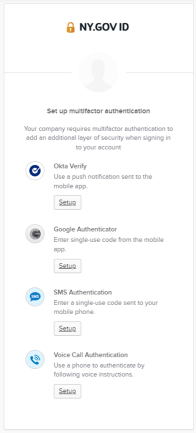Your NY.gov ID
- What information do I need to create or enable a NY.gov ID for child support?
- How do I create a NY.gov ID?
- What if my Social Security number doesn't work?
- What if I don't have my PIN?
- What if I don't have an e-mail address?
- How do I choose a secure username?
- How do I create a strong password?
- I already have a NY.gov ID…
- I can't log in with my NY.gov ID…
- What if I forget my username or password?
- Can I change my username or password?
- Can I change my e-mail address or security questions and answers?
- What is MFA?
- What are my options for enrolling in MFA?
- How do I enroll in MFA?
- Do I have to authenticate through MFA separately for each browser or device?
- What if I need to change my MFA enrollment?
- What if I change my phone number or lose my phone?
- What information do I need to create or enable a NY.gov ID for my child support account(s)?
-
You need your Social Security number (SSN), the original, 5-digit child support
Personal Identification Number (PIN) for your account(s), and a valid e-mail
address.
Creating your NY.gov ID is a one-time process. After you have created your NY.gov ID, you will not use your SSN or your original, 5-digit PIN to log in again.
You cannot use your Voice Response System PIN online. - How do I create a new NY.gov ID?
-
Go to Create NY.gov ID to begin.
You'll need to complete these steps:- Verify your identity with your Social Security number and answer the CAPTCHA
- Verify your child support account(s) with your PIN(s)
- Choose your username and password and enter your e-mail address
- Log in through NY.gov with your new username and password
- Choose security questions and answers (in case you forget your password)
- What if my Social Security number doesn't work?
- Contact your local district child support office or call the Child Support Helpline at 1-888-208-4485 (TTY: 1-866-875-9975), Monday–Friday, 8:00 AM–7:00 PM.
- What if I don't have a PIN? What if I've forgotten my PIN?
-
Call the Child Support Helpline at 1-888-208-4485
(TTY: 1-866-875-9975), Monday–Friday, 8:00 AM–7:00 PM. You will need to provide
your name, account number, Social Security number, and address.
If you have forgotten your PIN, call the Child Support Helpline at 1-888-208-4485 (TTY: 1-866-875-9975), Monday–Friday, 8:00 AM–7:00 PM.
As long as you have the PIN for one account, you can still create or enable your NY.gov ID and access that account. You won't be able to access your other accounts until you can provide the PINs for them. Whenever you log in again, you can enter other PINs and access the accounts associated with those PINs.
New PINs are activated at the end of each month. If your PIN is not accepted, please wait until the beginning of the next month.
- What if I don't have an e-mail address?
- You can get an e-mail address at no charge. Search the internet for "free e-mail account" to see a list of free e-mail services.
- How do I choose a secure username?
-
Your username should be something easy for you to remember but hard for anyone else to guess. Do NOT use
any personal information in your username. Do not use any part of your name, your birth date, your
child's name, your address, etc., because someone else might be able to guess your username.
Your username can contain only lowercase and UPPERCASE letters and numbers. Using a combination of letters and numbers makes your username harder to guess.
Your username must also be unique. If you choose a username that someone else has already entered, you will be prompted to choose another username.
Do NOT share your username with anyone else!
- How do I create a strong password?
-
Your password cannot include part of your name or your username. Your password must also meet all the following
requirements:
(1) be at least 14 characters long;
(2) contain at least 3 letters;
(3) repeat no more than 3 characters in a row;
(4) include at least 3 different types of characters:
- lowercase letters: abc…
- UPPERCASE letters: ABC…
- numbers: 0123456789
- special characters: such as # $ % & * ( ) _ +
Do NOT share your password with anyone else!
- I already have a NY.gov ID from another agency. Can I use it for my child support account(s)?
-
Yes. You can enable a NY.gov ID from another agency for use with your child support
account(s).
You will need to validate your child support account(s) with your Social Security Number (SSN) and Personal Identification number (PIN) and link your account(s) to the NY.gov ID you want to use.
Only one NY.gov ID can be enabled for your child support (DCSS) account(s).
To enable another NY.gov ID, go to the NY.gov ID Log in page, enter the username you want to use, and follow the instructions.
If you already have a DCSS NY.gov ID and you now want to use another agency's ID instead, your DCSS NY.gov ID will be disabled. - I can't log in with my NY.gov ID. Where can I get help?
-
First, try these suggestions:
- Be sure to type your username and password exactly as you created them, with the right combination of UPPERCASE and lowercase letters, numbers, or symbols.
- Try the "Forgot Username?" or "Forgot Password?" links from the NY.gov ID log-in page. You can have your username e-mailed to you, and you can reset your password online.
- Is your account locked? Wait at least 15 minutes before you try to log in again. If you cannot log in after that, you must reset your password. Use the "Forgot Password?" link on the NY.gov ID page.
You can also access your child support payment information through the Child Support Information Line (CSIL) at 1-800-846-0773, 24 hours a day, every day. You will need your Social Security number and your Personal Identification Number (PIN) to access your payment information through the CSIL. - What if I forget my username or password?
- Use the "Forgot Username?" or "Forgot Password?" link from the NY.gov ID log-in page.
- Can I change my username or password?
- You cannot change your username. If you forget your username, you can recover it through the "Forgot
Username?" link from NY.gov ID log-in page.
You CAN add your child support account(s) to another NY.gov ID, such as one from the Department of Labor, Motor Vehicles, etc.
You can change your password if you wish. Use the "Forgot Password?" link from the NY.gov ID log-in page.
Go to the NY.gov ID Log in page, log in with the username you want to use for child support, and follow the instructions. - Can I change my e-mail address or security questions and answers?
- Yes. Log in to Account Update with your NY.gov ID username and password to change your e-mail address or security questions and answers. Click Modify Account and then Confirm to save your changes.
- What is MFA?
-
Multi-Factor Authentication (MFA) provides an additional level of security to protect your sensitive account
information and verify identity.
In addition to your username and password, you will be required to provide a temporary keycode from either a phone call, text message, or one of the approved apps. By using MFA, it makes it much harder for others to access your account. - What are my options for enrolling in MFA?
-
Currently, there are two methods available to receive a temporary keycode for MFA:
-
Phone number
-
Automated phone call
- Receive a voice call with a single-use code when you log into the Child Support Services portal.
-
SMS text message
- Receive a text message with a single-use code when you log into the Child Support Services portal.
-
Automated phone call
-
App
-
Google Authenticator
- Receive a single-use code when you log into the Child Support Services portal.
-
Okta Verify
- Receive a push notification when you log into the Child Support Services portal.
-
Google Authenticator
-
Phone number
- How do I enroll in MFA?
-
You will be prompted to enroll in MFA. You may see a screen like this one.
To set up MFA, click "Set Up" under the method of your choice and follow the prompts on the screen. It will take only a few steps to set up each MFA method. Once you've been enrolled, you will be re-directed back to the "Set Up" screen where you will see all the methods you've been enrolled in.
Once you have enrolled in your MFA methods, click Finish to finalize setting up your account. - Do I have to authenticate through MFA separately for each browser or device?
- Yes, you will need to authenticate for each browser (Chrome, Safari, etc.) or device (mobile device, tablet, computer, etc.) that you use to log in to your Child Support Services account. Each browser on each device that you use will require MFA authentication.
- What if I need to change my MFA enrollment?
-
If you need to make changes to your MFA settings, you can do so. As long as you can verify one of your MFA
methods, you can set up additional MFA methods or update existing MFA methods, such as switching to a different
phone number for SMS authentication, through your account.
To do so, log in to your NY.gov account and click the link at the top of the page that says, "Manage [your MFA method] by clicking here." You will be prompted to log in and authenticate using an existing method, and then you can update your existing methods and/or add new methods.
If you have technical issues related to your MFA account, you may call 1-844-891-1786 or visit the NY.gov ID Help page. - What if I change my phone number or lose my phone?
-
You are encouraged to enroll in multiple authentication methods on different devices, in case you change your
phone number, misplace your phone, or delete a mobile app. As long as you can verify one of your MFA methods,
you
can set up additional MFA methods or update existing MFA methods through your account.
To do so, log in to your NY.gov account and click the link at the top of the page that says, "Manage [your MFA method] by clicking here." You will be prompted to log in and authenticate using an existing method, and then you can update your existing methods and/or add new methods.