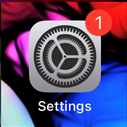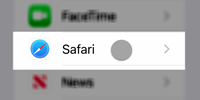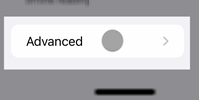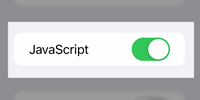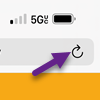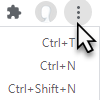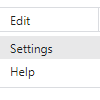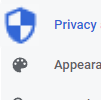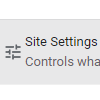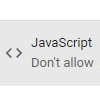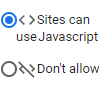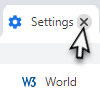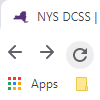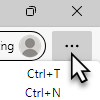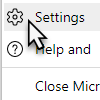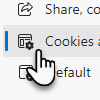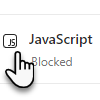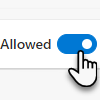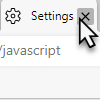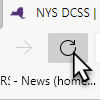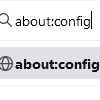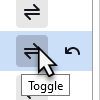Enable JavaScript
To access your account or payment information, JavaScript is required. Please follow the instructions below to enable (start) JavaScript in several popular browsers, or search for instructions for your browser, e.g., "Enable JavaScript Opera."
After you enable JavaScript, you may need to reload or refresh the page, or close your browser and restart it.
Safari
- On the Home screen, tap Settings.
- In Settings, scroll down and tap Safari.
- Under Safari settings, scroll down and tap Advanced.
- For JavaScript, tap the slider to enable JavaScript.
- Open Safari from the Home screen.
- Navigate to the desired site. You may need to reload the page.
Chrome
- Click the "Customize" icon at the top right of the browser window.
- Scroll down and click Settings.
- In the Settings dialog, click Privacy and security.
- Under Privacy and security, click Site Settings.
- Under Settings, scroll down to the Content section and click JavaScript.
- Select the option for Sites can use JavaScript.
- Close the Settings tab.
- Refresh or reload the page.
Microsoft Edge
- Click the "Settings and more" icon at the top right of the Edge browser window.
- Click Settings.
- From the Settings menu, click Cookies and site permissions.
- Scroll down and click on JavaScript.
- In the JavaScript window, toggle the slider to "on" or "allowed."
- Close the Settings tab.
- Refresh the page.
Samsung Internet
- From the Home screen, tap Apps.
- Tap Internet.
- Tap the Menu icon at the top right.
- Tap Settings.
- Tap Advanced.
- Tap Enable JavaScript to select (turn on) the check box.
Firefox
- JavaScript should be enabled in Firefox by default. If it is not, type about:config in the address bar and press Enter. A warning page may appear. Click Accept the Risk and Continue to go to the about:config page.
- The about:config page may include another warning about changing preferences. Start typing "javascript" in the search field to find the javascript.enabled preference.
- If javascript.enabled is set to false, click the Toggle or Reset button to restore it to true.