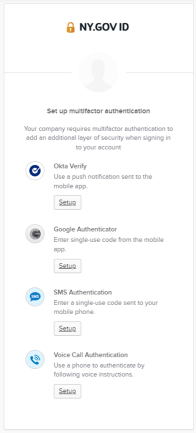Frequently Asked Questions
What is MFA?
Multi-Factor Authentication (MFA) provides an additional level of security to protect your sensitive account information and verify identity.
In addition to your username and password, you will be required to provide a temporary keycode from either a phone call, text message, or one of the approved apps. By using MFA, it makes it much harder for others to access your account.
When will MFA be required?
Pre-enrollment for MFA begins on April 24, 2024. On and after May 15, 2024, all users will be prompted to set up MFA when using the NY.gov Child Support Services portal.
What are my options for enrolling in MFA?
Currently, there are two methods available to receive a temporary keycode for MFA:
-
Phone number
-
Automated phone call
- Receive a voice call with a single-use code when you log into the Child Support Services portal.
-
SMS text message
- Receive a text message with a single-use code when you log into the Child Support Services portal.
-
Automated phone call
-
App
-
Google Authenticator
- Receive a single-use code when you log into the Child Support Services portal.
-
Okta Verify
- Receive a push notification when you log into the Child Support Services portal.
-
Google Authenticator
Only one MFA method is required, but users are encouraged to choose at least one option from each method. This allows you to log in if you change your number or lose your phone. When setting up MFA, be sure to use a phone you can access every time you log into your Child Support Services account. If you choose to use Okta Verify and/or Google Authenticator for your MFA method(s), be sure to download the apps on your mobile device before you enroll.
How do I enroll in MFA?
On and after, May 15, 2024, you will be prompted to enroll in MFA. You may see a screen like this one.
To set up MFA, click "Set Up" under the method of your choice and follow the prompts on the screen. It will take only a few steps to set up each MFA method. Once you've been enrolled, you will be re-directed back to the "Set Up" screen where you will see all the methods you've been enrolled in.
Once you have enrolled in your MFA methods, click Finish to finalize setting up your account.
Do I have to authenticate through MFA separately for each browser or device?
Yes, you will need to authenticate for each browser (Chrome, Safari, etc.) or device (mobile device, tablet, computer, etc.) that you use to log in to your Child Support Services account. Each browser on each device that you use will require MFA authentication.
What if I am not prompted to enroll in MFA?
Before May 15, 2024, you will have the option to enroll and set up your MFA authentication method(s). On May 15, 2024, and after, all users will be required to use MFA when they log in to the Child Support Services portal of their NY.gov accounts.
What if I need to change my MFA enrollment?
If you need to make changes to your MFA settings, you can do so. As long as you can verify one of your MFA methods, you can set up additional MFA methods or update existing MFA methods, such as switching to a different phone number for SMS authentication, through your account.
To do so, log in to your NY.gov account and click the link at the top of the page that says, "Manage [your MFA method] by clicking here." You will be prompted to log in and authenticate using an existing method, and then you can update your existing methods and/or add new methods.
If you have technical issues related to your MFA account, you may call 844-891-1786 or visit the NY.gov ID Help page.
What if I change my phone number or lose my phone?
You are encouraged to enroll in multiple authentication methods on different devices, in case you change your phone number, misplace your phone, or delete a mobile app. As long as you can verify one of your MFA methods, you can set up additional MFA methods or update existing MFA methods through your account.
To do so, log in to your NY.gov account and click the link at the top of the page that says, "Manage [your MFA method] by clicking here." You will be prompted to log in and authenticate using an existing method, and then you can update your existing methods and/or add new methods.